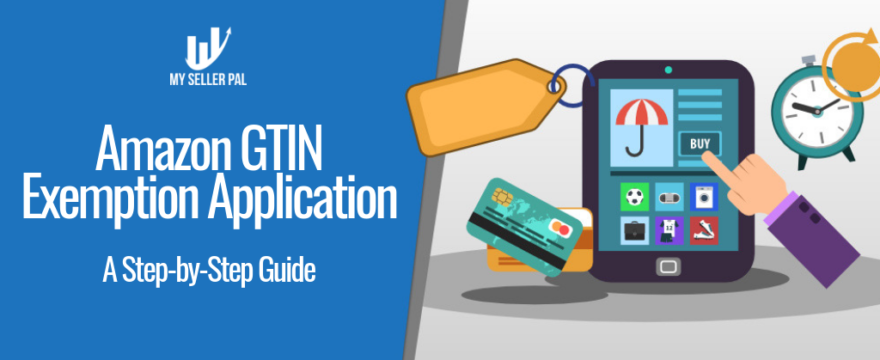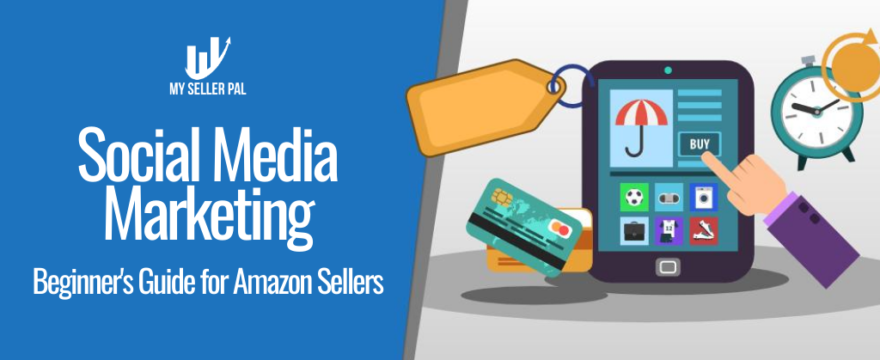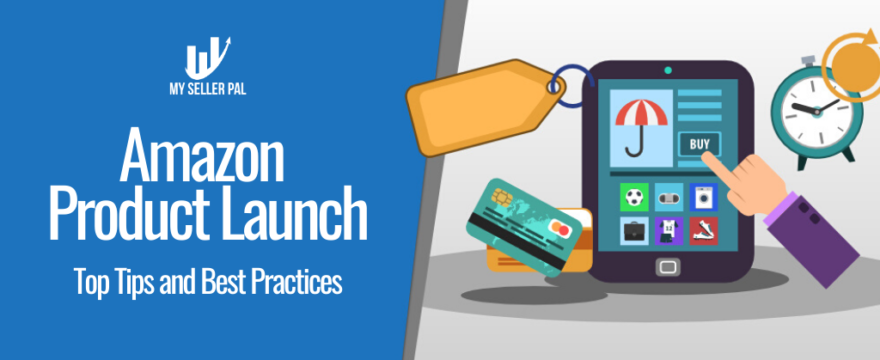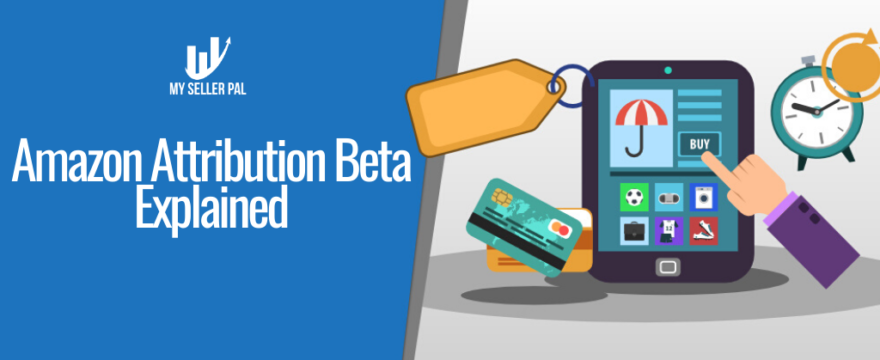If you’ve been selling on Amazon for quite some time now, you may already know that it’s a place full of “surprises.” A lot of sellers recently noticed that adding a new product has become a pain because of UPCs. Even we experienced it firsthand. If you’re among us, you may have been trying to find a way out with the below error when adding a new product:
” You are using UPCs, EANs, ISBNs, ASINs, or JAN codes that do not match the products you are trying to list. If you believe you have reached this message in error, please contact Seller Support. “
Your first move would be to contact Seller Support as mentioned in the error notification above. However, with Seller Support, you will be required to provide the following information before giving you any assistance:
1. Product name
2. Brand
3. Manufacturer
4. Category
5. SKU
6. UPC/EAN/JAN
7. Product Description:
8. Image URL
9. Screenshot of the exact error that you are receiving.
10. Proof:
A copy of a letter from the manufacturer, or brand owner stating that the UPC you are using to list this product is valid and owned by them or that you are allowed to use your own bar code to list the branded item. Note: The email or letter must also include the point of contact of the brand owner or manufacturer, mentioning that Amazon can contact them to verify. This information can either be found in the footer of the email or indicated in the text.
(or)
Provide an image of the product that clearly shows the bar code, brand and product. You may include multiple images to ensure that all the required information is captured.
If you’re selling a private label product, you might think it wouldn’t be an issue because you should have all of the above information, and merely sending it over would resolve the issue.
Unfortunately, it’s not as easy as you think except if you purchase your UPCs directly from GS1 as Amazon now no longer accepts UPCs purchased from third-party sellers like nationwidebarcode.com, speedybarcode.com, barcodestalk.com, etc.
So if you provide a UPC purchased from any third-party UPC retailer, you have a problem. Before Amazon would let sellers add new products, they will first verify the UPCs ownership on the GSI website. Most probably, they will find out that it’s not under your company name because the GS1 website never updates its database. It only reflects the first and original owner of the UPC barcodes and won’t recognize owners who bought them from a UPC retailer. To make things simple, only the UPC barcode’s original owner will show as the owner on the GS1 website, even if they had legitimately sold it to a third-party UPC retailer.
So what are your options here?
- Obtain an authorization letter or document from the original owner. Contact the original GTIN owner, as stated on the GS1 website, and request a report stating that your brand can use the barcode. However, this is not a very good idea as they may or may NOT be as helpful as you hope them to be.
- Buying UPCs directly from GS1 may be the easiest way to get around the issue, as Amazon advised. However, obtaining your very own UPCs with your company prefix isn’t cheap. So for new sellers, this may not be very favorable in terms of expenses. To give you an idea of how much you are to spend:
- The first-year cost of obtaining a GS1 Company Prefix ranges from $250 for ten products to $10,500 for 100,000 products.
- Each year after that, there is an annual license renewal fee, which allows the continued use of the unique prefix number. Annual license renewal fees range from $50 to $2100. Based on the figures above, you decide if you’d like to go on this route
- Third and last option, APPLY FOR A GTIN EXEMPTION, which we will discuss in detail in this post.
What is a GTIN Exemption?
If your products do not have a GTIN or Global Trade Item Number, also known as product ID, you might be eligible to request a GTIN exemption. But before you do so, there are things you need to check first.
- Check the Amazon catalog to see if your product already exists. If it does, you can add your offer on the existing product detail page without a GTIN.
- If you’re offering a product that does not exist yet on Amazon’s catalog, i.e., private label or handmade or products, you can then request a GTIN exemption.
- Check Amazon’s list of brands that require GTIN. You can download the file here. If the product you want to sell belongs to any of the brands on the list, you will not be eligible for GTIN exemption.
In it’s most straightforward meaning, GTIN exemption is Amazon’s way of accepting product listings without requiring sellers to add a unique product identifier such as UPC, EAN, JAN, or ISBN.
GTIN Exemption Eligibility
Below are the scenarios where you can apply for GTIN exemption:
- The brand, manufacturer, or publisher of the product you want to sell does not provide a GTIN. (Applies to private-label or handmade products.)
- You are the manufacturer, brand owner, or publisher of the product you want to sell, and you do not have barcodes on your products. For example, private-label or handmade products.
- You want to sell product parts (i.e., automotive parts or mobile accessories) that do not have GTIN.
- The product you want to sell is a bundle pack that consists of more than one product.
GTIN Exemption Requirements
Before you kickstart your GTIN exemption application, please be sure you have either of the following:
- If you are the brand owner, manufacturer, or publisher: Product name and a minimum of 2 and a maximum of 9 images of your product showing all sides of it, including the packaging.
- If you are selling a product that you are not the brand owner, manufacturer, or publisher: A clear and readable support letter from the brand owner, manufacturer, or publisher. It can be in English or in the marketplace’s local language where you want to sell the product. The letter should contain the following information:
- Name and contact details of the brand owner, manufacturer, or publisher.
- The letter should state that the brand does not provide GTIN and the reason for such.
- Your physical address, phone number, and email/website address.
Step by Step Guide on how to Apply for GTIN Exemption
- Go to the GTIN Exemption Application page. Click the “Select” button.
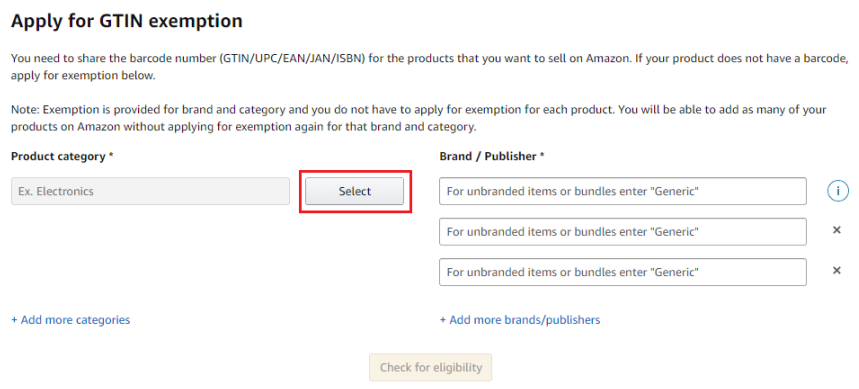
- Select the product category that your product belongs to from the pop-up list.
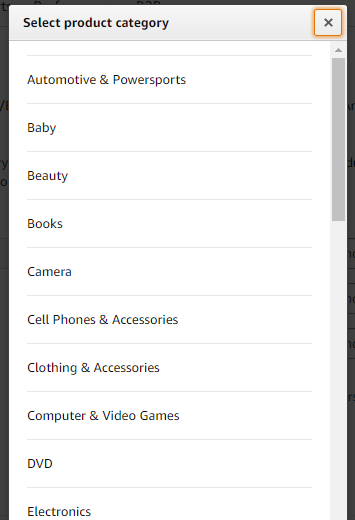
- Type the brand or publisher name in the “Brand/Publisher” field.
- For unbranded items and bundles, type “Generic” (case sensitive).
- You can apply for up to 10 exemptions by clicking “+Add more brands/publishers” to add brands or publishers under the same category or click “+Add more categories” for additional categories.
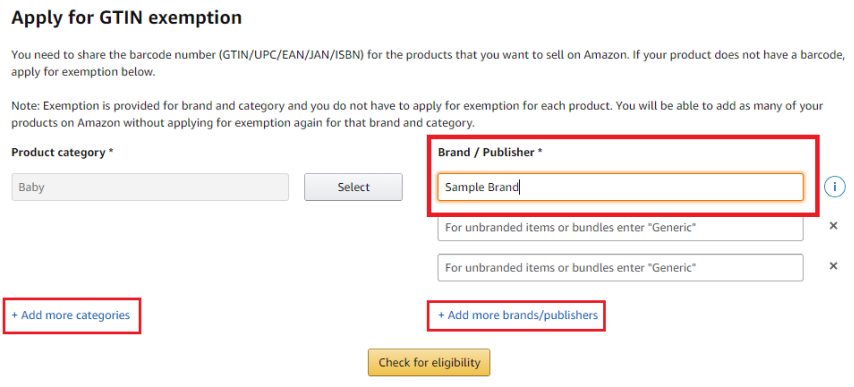
- Once you’re done adding the brands/publishers, and categories, click on “Check for Eligibility.”
- An Eligibility summary will appear. If the brand/publisher and category are eligible for an exemption, a checkmark will appear in the Status column. Otherwise, you will not be able to continue.
- Note: Exemption applies to Brand and Category. Once granted the GTIN exemption, you will have the ability to add as many products, provided it’s under the approved brand and category.
- If you have already applied for an exemption for this brand and category, you need not apply for exemption again. Instead, you may check the status of your past GTIN exemption requests.
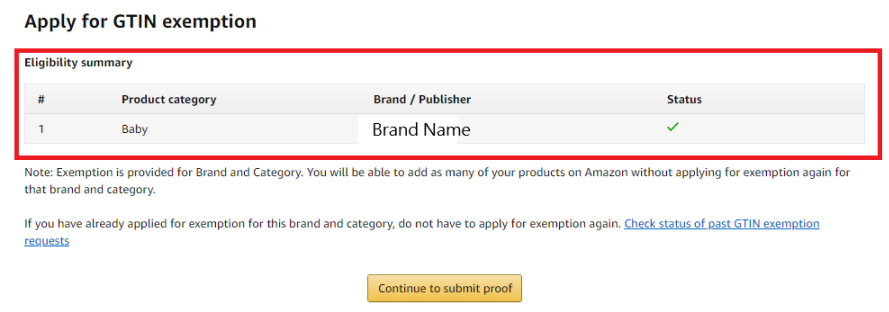
- If your product is eligible, click on “Continue to submit proof“.
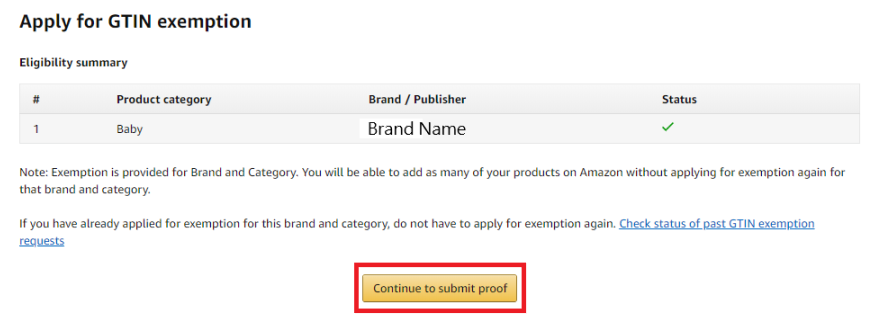
- If you have a support letter from the brand owner, manufacturer, or publisher, click on “Yes” and upload the document.
- Accepted file types are PDF, JPG, TIFF, PNG, and DOC
- Files size should not exceed 4MB.
- The letter must state that the brand does not provide a GTIN.
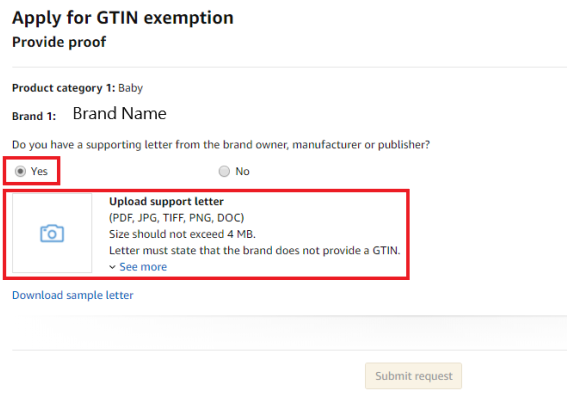
- If you don’t have a support letter, click “No“. Type in your product name and upload your product photos. Repeat these last steps for all products in your exemption request. Once done, click on “Submit Request“.
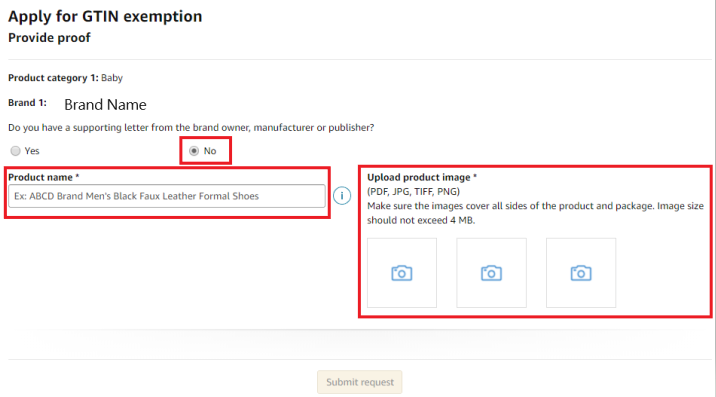
You will receive an email within 48 hours regarding the approval status of your exemption request. You may also monitor the status of your application in your case log.
Once you received your GTIN exemption, Amazon suggests you wait 24 hours before adding your product. After which you can start adding products in the same way you would with a GTIN. The system will recognize your product to be exempted from GTIN and allow you to proceed without a GTIN or product ID. It is important to note that when adding the product, you need to input the Category and Brand/Publisher name precisely as they appear in your exemption approval notice. There should be no additional characters or spaces. It’s also case sensitive. Otherwise, the system will not recognize your exemption, and you will not be able to proceed without a product ID.
So that’s it! We hope you find this post useful. Good luck with your GTIN exemption application!
If you’re looking for ways to operate your Amazon business in less time, try My Seller Pal for as low as $15/month.
Sign up now and get 14 days FREE!
Let’s get to work!