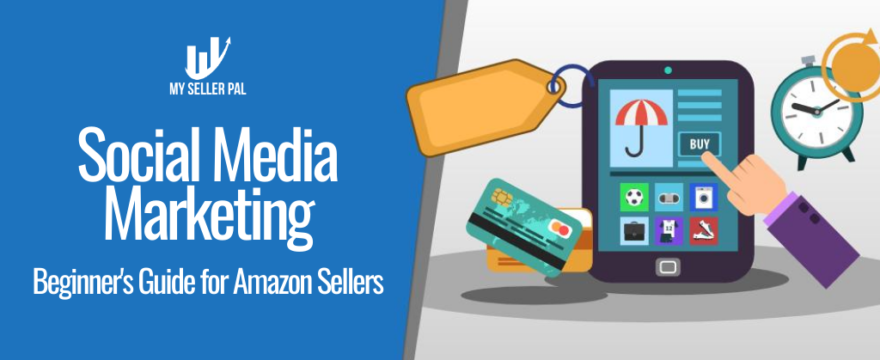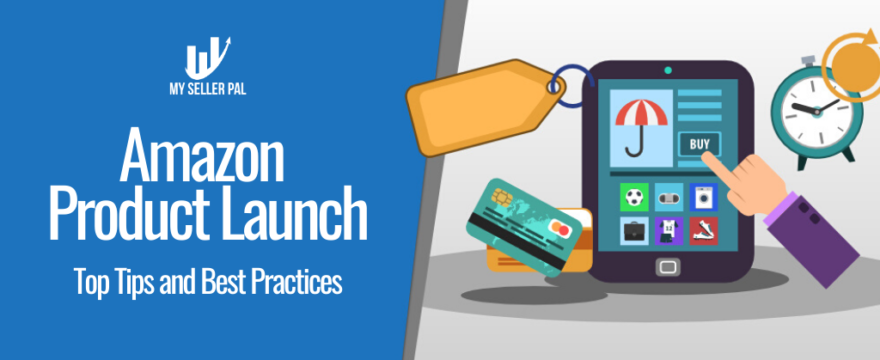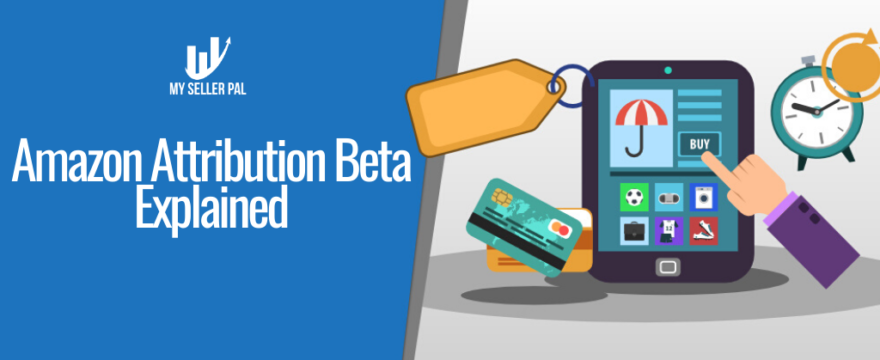This guide is about converting Amazon product listing sessions into sales.
If you’re an Amazon seller, you probably spend a lot of time getting your product to show on the first page of search results. Why? Everyone knows that most sales happen on page 1, sometimes on page 2 of the SERP. Only a small amount of online buyers are patient enough to scroll down to the rest of the pages to get that item they want to purchase. Which means that products buried down to hundreds of other product listings, might get very low sales, if any, on a daily basis.
But if sessions don’t convert, you’re going to fight an uphill battle.
So how to ensure your listing is ranked by Amazon to show up on customer queries? Well, keep reading.
A9 – Amazon’s Product Listing Optimization Algorithm
Just like any other search engines, Amazon being the world’s biggest online selling platform ranks its products based on search terms or queries. This is called A9.
In their official statement, Amazon said,
“The better we understand the meaning of a query, the better we can help customers find the products they want. So we focus on the words and the intent behind those words. When a customer tells us they are looking for “Harry Potter in books”, we distinguish in their query the title: “Harry Potter” from the category information: “in books”. “
It is clear that A9 aims to give searchers or buyers get the most relevant results giving them the best possible online buying experience.
But what does A9 have in store for sellers like us?
A9 says,
“Once we determine which items are good matches to the customer’s query, our ranking algorithms score them to present the most relevant results to the user…Our catalog’s structured data provides us with many such relevance features and we learn from past search patterns and adapt to what is important to our customers.”
So Amazon is indeed a search engine like Google but it works way different given that it’s an online buying platform and not just a typical search engine. It also means that Amazon’s focus is primarily on those product searches that are most likely to turn into a sale rather than what results best match their search query.
Given the above facts, it is important that you don’t optimize your Amazon Product Listing the same way you optimize it for other search engines if you want your listing to show higher on search results.
Optimizing the 6 Components of Amazon Product Listing for Better Conversion
Before we move on to the 6 important components of an optimized Amazon listing, let us give you 3 big reasons why it is a must to spend enough time and attention ensuring your listing stands out from the rest of the competition.
- An optimized listing will get an increased number of visits or what Amazon calls “sessions”.
- An optimized listing boosts conversions which is directly related to SALES!
- Increased sales mean more PROFITS!
Amazing right? So let’s dive in and know how to optimize your listings into one that would give you sales, sales and a lot of sales!
Product Title
- Each product title for most categories has a limit of 250 characters or about 50 words. It’s a must that you use them to give as many information about your product. ALL OF THEM.
- Create a product title that is clear and easily understandable for people to click on your listing. Even though Amazon uses algorithms, those algorithms are based on searches from real people. So your title should be one that people would easily understand.
- Include your product’s key benefit or something that differentiates you from the competition. Most people would go for something where they can get the most out of their spending. So if they see something on your listing that they don’t see on your competitor’s, they would most probably end up buying your product because they can get an added value at the same price.
- Include your top priority keywords. Keep in mind that keywords in titles have the biggest effect on ranking compared to description and bullet points. So including most of your priority keywords on the title will help your listing rank higher on the search results.
Product Images
- You are allowed to upload up to 9 images per product. Like the character limit of your title, use ALL of them.
- Most people are so visual that they would only view your images to see if your listing is worth a thorough look. So you need to ensure that your images are encouraging enough for them to spend a few more time on your listing.
- Your images should be at least 1000 px in width and 1000px in height to ensure that they will still look nice and clear even when zoomed in.
- Consider hiring a professional photographer to ensure you use high-resolution images.
- The main image should have a plain white background without any graphic arts or anything that might deceive your customers.
- Showcase different angles of your products including your product’s packaging.
- Include in-life shots of your products or images showing your product is in use.
- Show the size and scale of your products.
- Add infographics to show the key features of your product. If you offer a money-back guarantee, ensure you include it on your images.
Key Product Features or Bullet Points
- You are allowed to add a maximum of 5 bullet points with an official character limit of 1000 or 250 words. Make use of all of them. Include as much information as you can about your product. Customers are inclined to purchase a product that they are well-informed of.
- Think of what information your customers would like to know.
- Most important features should be on top of the list. Some customers skim read so ensure they will immediately see why your product is the one to buy.
- Answer and respond to customers questions or objections in a very polite and professional manner.
- Include any guarantees or warranties that you are willing to offer your customers.
- Be clear on what material the product is made of. It’s also a must you ensure they are of high quality.
- If your product is a solution to any problem or issue, mention it on your bullet points.
Product Description
- Description character limit is 2000 including spaces. That’s about 300 words. Make use of this space to describe your product in much detail. What is it for, what it does and why it’s the best product out there.
- Keep sentences short and sweet between 15- 25 words.
- Focus on features and benefits.
- Convince each visitor that they need your product.
- Use a language as if you’re talking to someone face to face.
- Include your target keywords but ensure it’s still easy to read and understand.
- You may also try a storytelling approach about your product.
Reviews
We’d be honest here. This one’s the toughest to optimize. Getting substantial social proof is indeed a bit hard. But if you spent enough time and effort on quality control and sample selection to ensure you only offer quality products, then customer satisfaction is at your fingertips.
We strongly suggest running automated email campaigns that are fully compliant with Amazon’s Terms of Service (TOS) (try My Seller Pal’s Email Autoresponders for 14-days FREE! Cancel anytime!) and provide excellent after sales service to your buyers. Keep them informed about the status of their order and add value to every contact you make. Happy customers would be more than happy and willing to leave you a positive seller feedback and product review.
Product Rating
Directly tied up with product reviews, you need to ensure that your product is rated around 4-5 stars. If you’re struggling with a series of bad reviews, here are some ideas to help you get over it.
- Identify common customer complains.
- Study and see if you can do something to have it fixed.
- Encourage the customer to get in touch with you with any issues they may have through automated emails. This way you will have the chance to make things right before a negative review is left.
- Get as many positive reviews as you can to balance out those critical ones.
- Last but the most important, do anything in your power to offer only high-quality products at a reasonable price.
Keywords
Aside from the above-mentioned components, it’s crucial that you also spend enough time and effort in optimizing your keywords. We’ve compiled some of the best practices out there to help you successfully optimize your keywords and rank higher on Amazon’s search results page.
Don’ts
1. Keyword stuffing.
This is shoving as many keywords as possible into your listing’s title, bullet points, description, or back-end keywords. Remember that Amazon is very stingy these days about character counts so every word matters.
Not every word that is related to your product would help your conversion rate. So be sure to filter only the most relevant keywords to include on your listing. Including keywords that are related but not specifically pertaining or describing your product may send you unqualified traffic that may hurt your conversion and ranking.
2. Repeating full key phrases in your title.
Your title should be readable by a “human”. As discussed earlier, even though Amazon uses algorithms, still you should aim for a title that is easily understood by real persons because it’s them who will buy your product and not Amazon. So it’s them who you should convince that your product is what they need. Confusing and titles that don’t make sense is a major turn off to buyers.
Do
1. Fill in your back-end search terms with relevant keywords.
Since Amazon has been very particular with character count limits, more often than not you will find yourself unable to add some other keywords that you believe should be included in your title, bullet points, or description. You can have these keywords added on the back-end search terms instead.
This is a good place to put keyword variations that aren’t suitable for buyers to see, like colloquial synonyms or common misspellings of certain keywords.
Tips to save characters on backend search fields
Just like the rest of the other components, backend search terms is also limited by Amazon to only 250 characters making it very hard for sellers like us to include as many keywords as we would like. To help you save characters in this field, follow the tips below:
- Avoid repetitions by using hyphenated keywords.
- You don’t have to distinguish between singular and plural forms as both are automatically included in the search.
- There is no distinction between upper and lowercase letters so don’t bother adding similar keywords in different cases.
- Filler words and stop words are also not being considered in the search and so it should be left out.
- Use of exclamation points should be avoided as they cause a product to only be listed if a search query exactly matches the queried phrase.
- To separate keywords you should just use single spaces – commas are not required and just take up valuable character space.
Enhanced Brand Content
If you have a brand registered on Amazon, then you might as well get the most out of it by utilizing Amazon’s Enhanced Brand Content (EBC).
What is Enhanced Brand Content?
This feature commonly referred to as the A+ tool, enables brand registered owners to change the product descriptions of ASINs under the registered brand. By using this tool, you can describe your product features in a different and creative way with enhanced images, texts, and placements.
Having this feature added on your product detail page will likely increase your conversion rates, traffic and most importantly sales when used effectively.
Eligibility Requirements
- Only available to Professional sellers who registered and had been approved as brand owners through the Amazon Brand Registry process.
- Emerging brand owners who are part of certain managed selling programs such as Launchpad and Amazon Exclusives.
How to create an Enhanced Brand Content?
- On your Amazon Seller Central, hover over to Advertising Menu and click on Enhanced Brand Content.
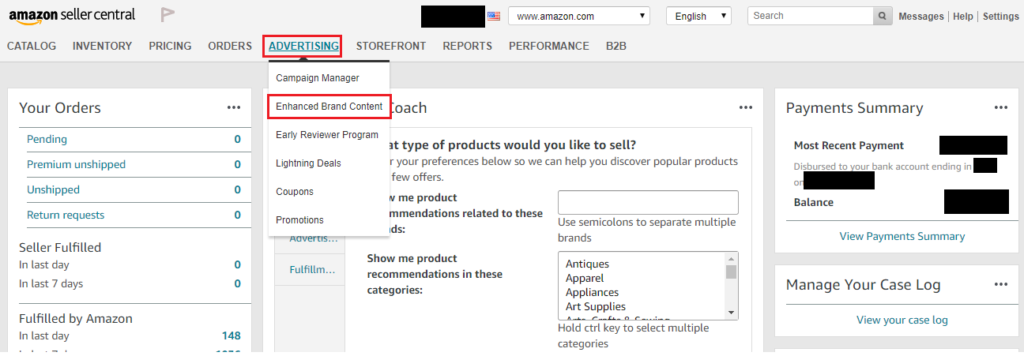
2. Enter the SKU (case-sensitive) of the product you are creating the content for and follow the onscreen prompts to select your desired template. You can create EBC using one of five prebuilt templates or by selecting the custom template and using individual modules to create the style you desire.
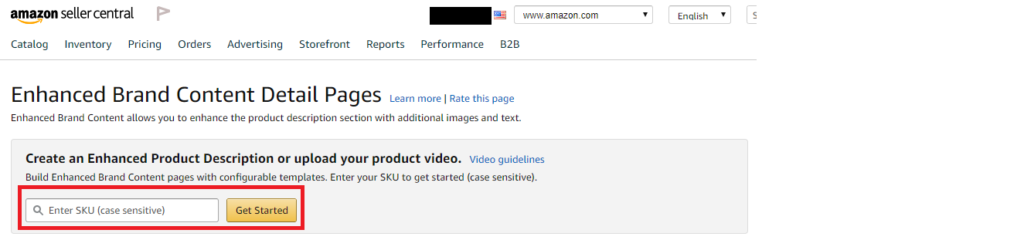 3. Add the images and texts. You are required to upload image keywords known as “alt-text”. It should consist of a simple sentence describing the image. See an example of image keywords below:
3. Add the images and texts. You are required to upload image keywords known as “alt-text”. It should consist of a simple sentence describing the image. See an example of image keywords below:
“Blender on the kitchen counter next to fruit, yogurt, orange juice, and a smoothie glass.”
These image keywords do not appear on the product detail page but are intended for on-screen reader applications used by customers with visual impairments as well as help your product appear in searches.
4. You can save your changes or click on Submit if you are ready to send your content for validation and approval.
Note: Review can take up to 7 days or longer (during periods of high volume), and the status will reflect in the EBC home page. If the EBC status is Not Approved, view the rejection reasons by clicking Edit for a specific SKU and make the changes. After the EBC is published, it can take up to 24 hours to appear on the detail page.
You can visit the full guide on how to create an Enhanced Brand Content by visiting Amazon’s Help Center.
How to optimize your EBC?
- Use text on images highlighting key benefits.
- Use lifestyle and action shots to help the customer imagine using the product. If you have extra funds, hire a professional photographer to take the in-life shots of your product to ensure you use high-quality resolution images. However, if funds are limited, make use of available stock images online which can cost a lot cheaper.
- Write an enticing ad copy by focusing on what benefits the customer will get from your product more than the feature. You can describe the product’s features on your bullet points and infographics.
- Lastly, keep it simple. If there’s a lot going on on your content, like busy images and too many texts, it will most likely disengage and confuse the customer which may then prompt them to leave without buying your product.
With such tight competition inside Amazon, it is a must for sellers like us to be creative and smarter than the rest or else you’ll find yourself being left behind.
Looking for more help on your Amazon business? Try My Seller Pal for as low as $15/month. Sign up now and try it for 14 days FREE!